- 1: Tools Stack
- 2: What Leads Can You See in the Albacross Dashboard
- 3: Creating a Dynamic Database of Existing Customers
- 4: Setting up a Call Scheduler
- 5: Setting up the Outreach Campaign
- 6: Send the Lead Contact Data to the Outreach Campaign
- 7: The Results
Obviously, that’s an incredibly powerful feature, but a lot of our customers keep asking our support the very same questionHow can I leverage these leads, and more importantly, how do I automate the process?We brainstormed ideas on how to address this and created an automation that lets us book 20+ demos monthly without doing anything at all.Considering that these demos are converting to trial at ~30% and our average customer Lifetime Value, this campaign generates ~$21k of projected revenue each month.We think it’s a great result for a fully automated campaign - besides the demo calls - and you can easily replicate this for your business.Below, you’ll find the exact steps we took to set it up. Check it out and see if you can use this strategy for your business.Tools StackBelow you’ll find a list of tools you’ll need to replicate the same process.
- Albacross
- Zapier
- Google Spreadsheets (Optional)
- Outreach software (Mailshake, Lemlist, Outreach.io or similar)
- Calendly.
What Leads Can You See in the Albacross DashboardLet’s start with the challenges.First of all, Albacross tracks all the inbound traffic, whether it’s first-timers or your customers who visit the website regularly.
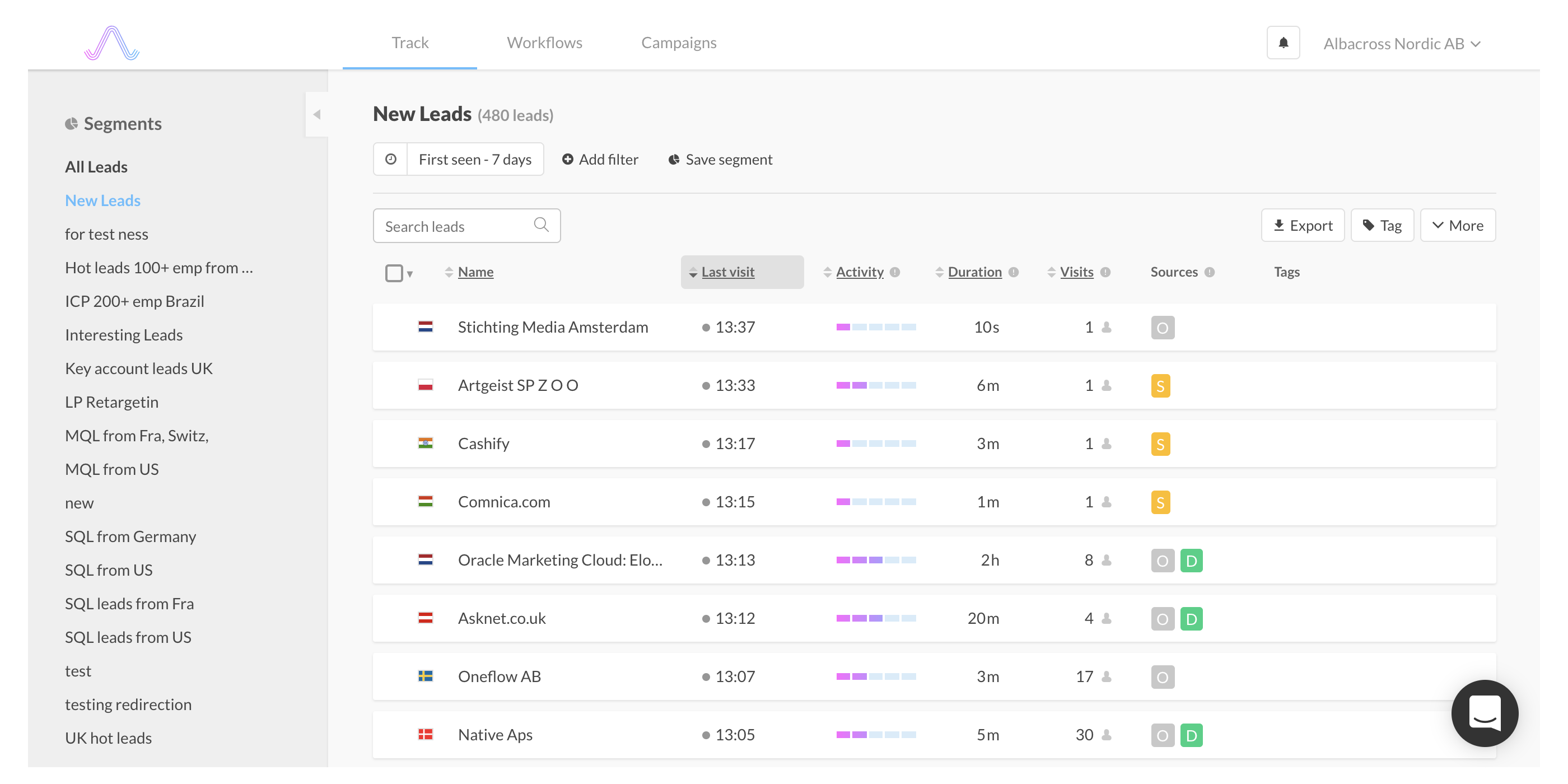
To filter out your customers, the easiest thing you can do is import a customer list into the Albacross Dashboard and apply a tag to them. Every time they’ll get captured they will get the tag you configured and you’ll be able to see and filter them in the dashboard.However, if you run a SaaS business and get a lot of new sign-ups daily, that might not work as you need something that will dynamically update the database of the current users to let you filter them later.Creating a Dynamic Database of Existing CustomersAt Albacross, we have no way to access the customer database - that’s the specifics of the service structure.So we needed a workaround. And we found it with Intercom.We use Intercom to provide support, marketing automations, and keep all the customer data easily accessible aside from the original data tables our developers use.So we decided to use that data.One of the unique values that exist in both Albacross’ database and Intercom is the website domain name, which we ask for from every single user during the sign up.So, we created a Google Spreadsheet where the domain names of our existing and new customers get added.
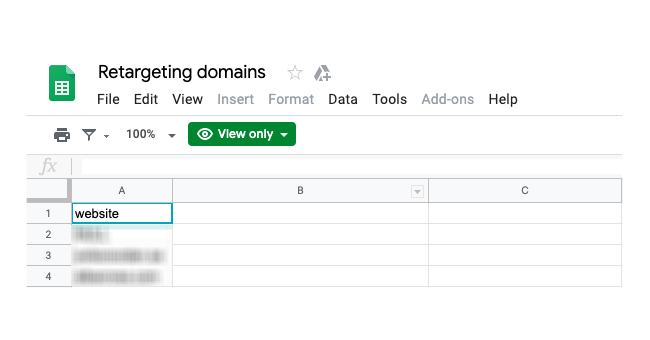
To make it dynamic, we also set up a Zap with Intercom to add the domain names of all the new registrations to the same spreadsheet.
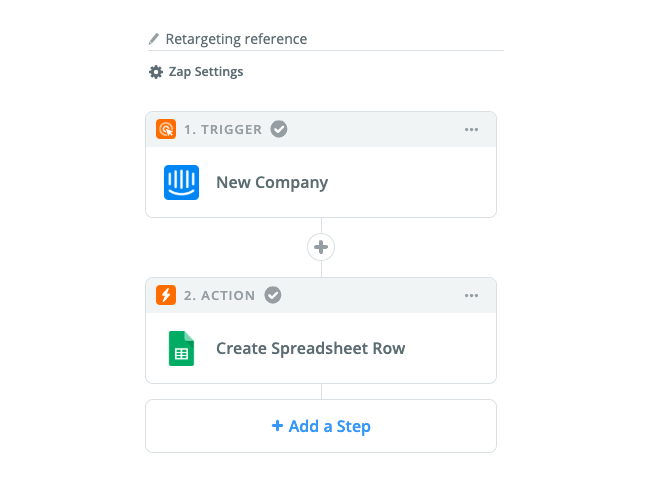
Now, each time a new user signs up, the domain name gets added to the spreadsheet. This Zap is instant, which means that we have literally no delay in adding new registration to the dynamic database.

Now we can use this spreadsheet as a reference for the filter in another Zap
Disclaimer: Our devs call it an “ugly hack” as we can’t reach the Albacross user base directly. If you can do it, you can skip this step and move on.
Setting up a Call SchedulerRunning a campaign like this would be complicated if you couldn’t provide an easy way to book a meeting with your customers that will not mess up your calendar.We used Calendly to create a page for scheduling meetings. Another advantage of this tool was an easy integration with the outreach software we used (Lemlist).This way we can remove the leads who booked a demo from the outreach campaign and stop sending them follow-ups.Setting up the Outreach CampaignNow let’s head to the outreach campaign setup. You need to choose your outreach software at this time and set up your campaign.Here are the exact templates we used:Original Outreach EmailSubject: Albacross & {{Company Name|Your Company}}
Hey {{First Name|there}} — saw a few folks from your company were checking out Albacross recently and wanted to see how I can help
Albacross can identify all the potential customers that aren’t converting and initiate the first contact. Just like this.
Let me help you capture these potential customers right away.
Do you have 15 min to discuss this further?
Click on this link to book a meeting with me
Thanks!
Follow up
Hey {{First Name|there}},
Just wondering if you’ve seen my previous message.
I was hoping on getting on a call to help you set up your lead generation system.
Feel free to book a time here
Thanks!
Break up Email
Hey {{First Name|there}},
I unsuccessfully emailed you and it looks like you are super busy to reply.
So if you would like to revisit this conversation later, sign up for Albacross free trial here or book a demo call if you need help.
Best...
As soon as the campaign is set, you can fill it up with leads. So let’s dig deeper into this process.Send the Lead Contact Data to the Outreach CampaignMake sure that you have the following prior to setting up this last step:
- Albacross code added to the website to capture leads.
- Google Spreadsheet with the list of existing customers.
- Outreach sequence configured using a preferred outreach software.
- Call scheduler page ready and linked in the emails
- (Optional but preferred) An integration between the call scheduler and the outreach software to stop sending follow-ups to the leads who already booked a call.
- Zapier account
If everything is ready, let’s focus on the last step - transferring leads and excluding existing customers from Albacross to the outreach software.To make this happen, let’s set up the new Zap automation:
- Head to Zapier, and create a new Zap.
- Choose Albacross as a trigger app.
- Select Albacross New Workflow as a trigger action.
- Connect your Albacross account to Zapier or select the proper one to proceed.
- Configure your workflow:
- Name it
- Choose the segment set in your Albacross account which you want to get leads from.
- Select Company + Contact in the Data Type field.
- Select Personal in the Contact Type field, unless you want to send your messages to the generic emails, like info@, support@, etc.
- Set the preferred number of contacts to export per leads
- Configure the rest of the fields by your choice.
- As a next step, set the delay to let your new visitors sign up.
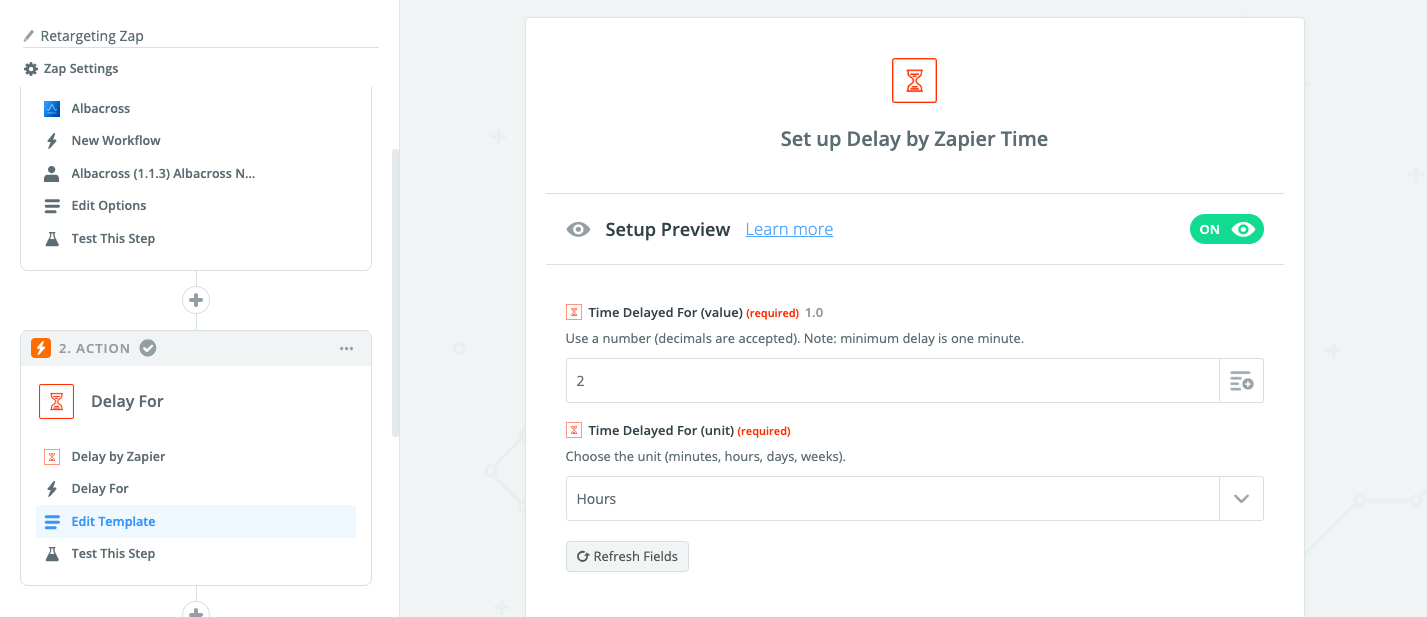
- Zapier has a built-in action for this purpose.
- The next step is optional. We made it just in case to make sure that the format of the Albacross Lead URL data is the same as the one in the spreadsheet we created before. In our case, we needed to clear the prefix and slashes from the URL to get a clean domain name of the lead..
- Select the Code by Zapier and select to Run Python option.
- For the Input Data, type in “url” and select the website value from the first step (Albacross data)
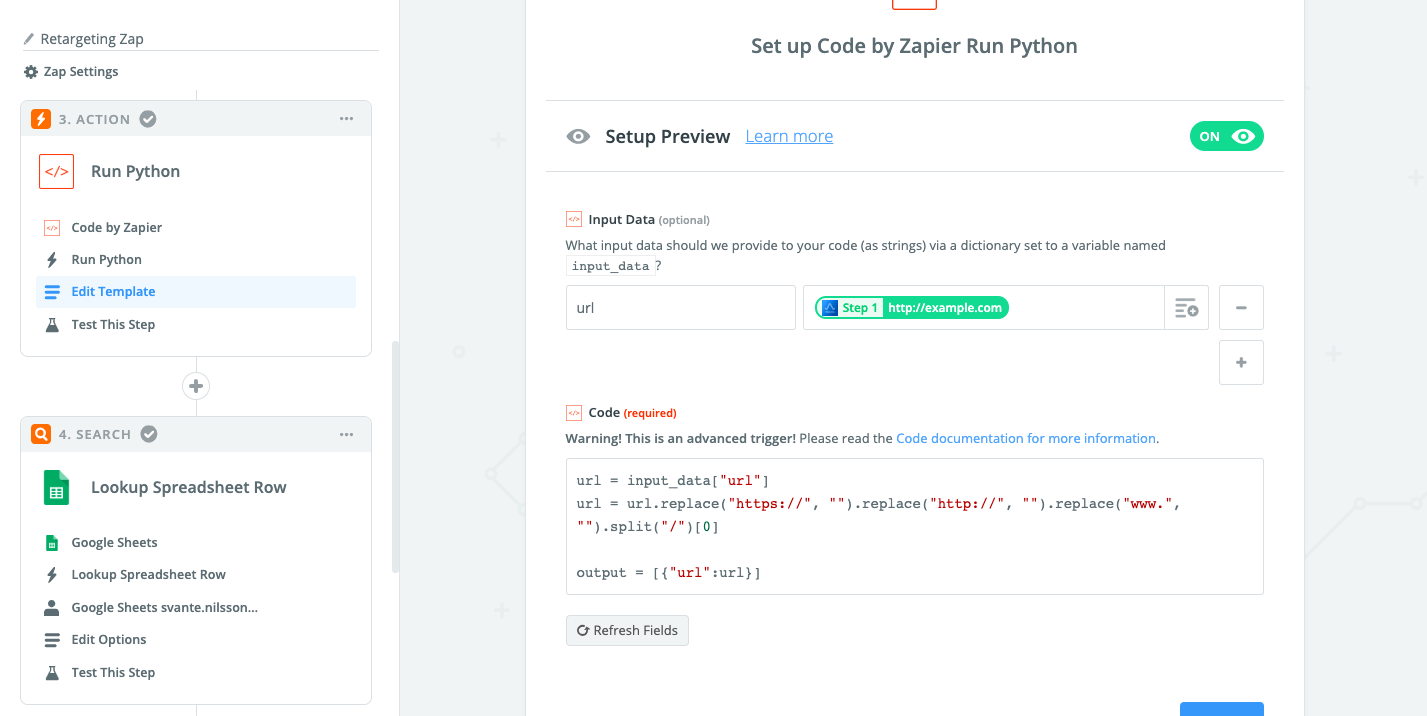
- Then, put the following into the Code field
url = input_data["url"]
url = url.replace("https://", "").replace("http://", "").replace("www.", "").split("/")[0]
output = [{"url":url}]- Now we can run the filter as the data format is the same in both places.
- The next step in our Zap is a search step. We use the spreadsheet created before to look for the matches with the data we export from Albacross.
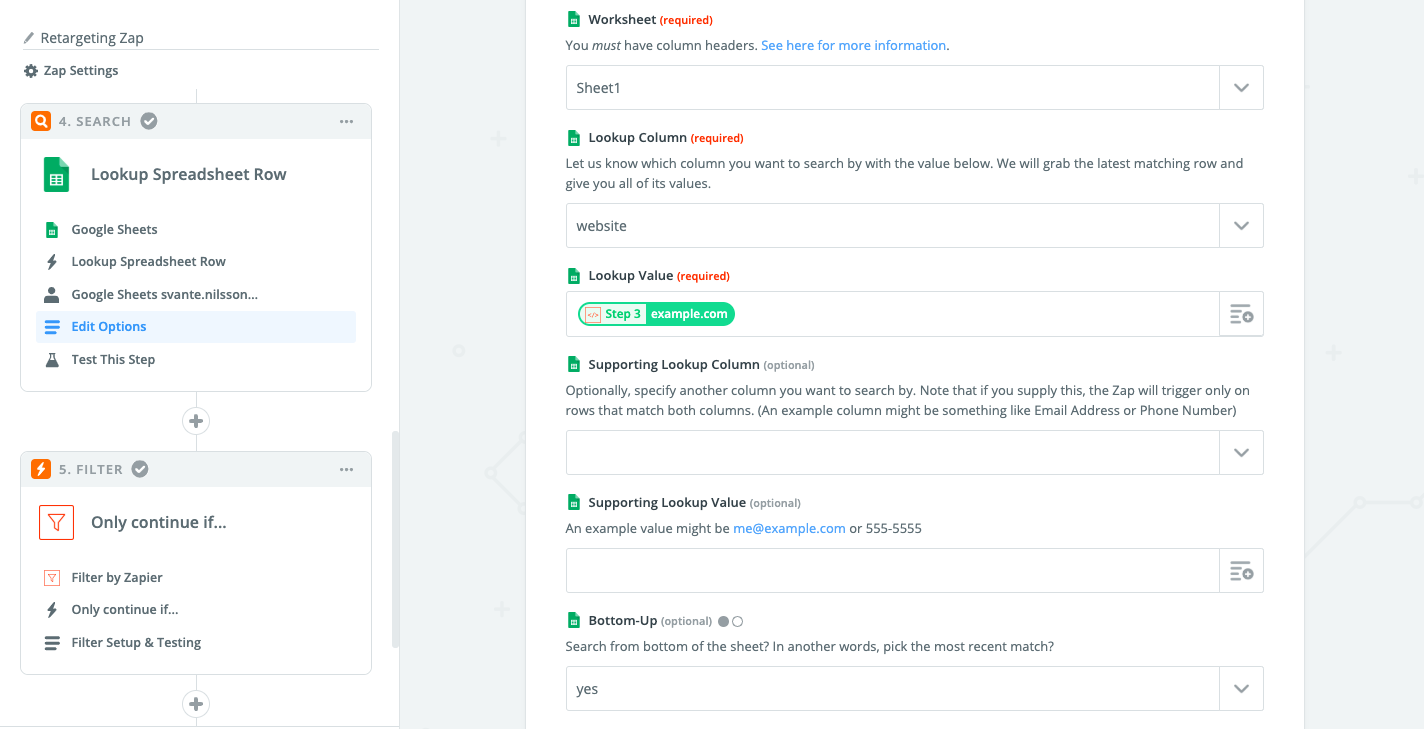
- Add a new step and select Google Spreadsheets for it.
- Select Lookup A Spreadsheet Row function.
- Select the spreadsheet with the list of your existing customers/sign-ups.
- Select the column you need to search in.
- Configure the Lookup Value as a domain cleared after running the code previously.
- Then, set up a default Zapier Filter action to let the automation decide, whether or not to proceed with the task.

- Finally, we can send the lead data to the email outreach software.
- We use Lemlist for this and here is how our setup looks like

- Remember to add the website separately from the very first step, as this data field is modified throughout the Zap process.
The ResultsNow, why would you do all this?We managed to book 20+ demo meetings on average using the approach to the leads detected by our own application.We’ll let you decide if this a lot or not, but one thing that’s certain is that this automated system works.Moreover, if you need help setting up a similar flow for your business, feel free to contact our Support Team and they’ll be glad to help you.







